StoreFront 5.6 Release Notes
Version 5.6 of Apogee StoreFront and Asanti StoreFront will be released on 5 July 2020. It offers a new approval function for customizable products, a handy new VDP function and some other minor improvements.

The main new features of version 5.6 of Apogee StoreFront and Asanti StoreFront are:
- Customer approval – Shoppers need to review and approve customizable products before ordering them
- Autofill for customizable products – Automate the Online Editor using variable data
- Order comments – During checkout users can now add a comment to the overall order
More information about StoreFront is available in the Online Help and the Online Help Addendum. Existing users should check the post-update guidelines.
Customer approval for customizable and VDP products
Sometimes shoppers customize a document online and overlook typos or layout mistakes. If you regularly run into this issue and want to avoid reprints and the associated discussions, you can now set up StoreFront so that shoppers must approve a softproof of customizable products before they are allowed to order them. This forces users to check their creation more thoroughly and accept their liability if they overlooked mistakes.
In the Stores > General tab, there is a new Customer Approval drop-down window which allows you to activate this function.

When shoppers add customizable or VDP products to their cart, these cannot be ordered until they have been reviewed and approved. The Checkout button is greyed out, and the items requiring approval have a red line of text inviting the shopper to review the document.
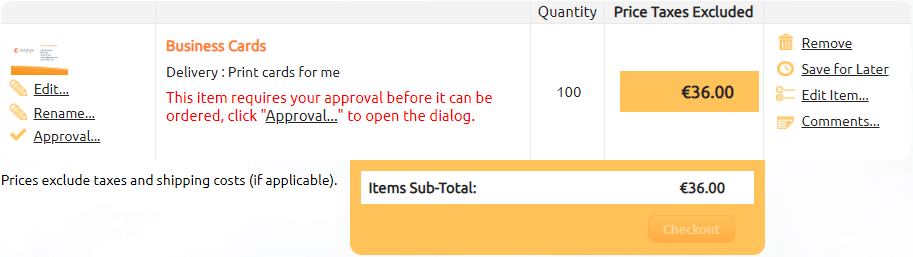
When the shopper clicks on the ‘Approval’ link, a pop-up window opens showing a softproof. Most browsers offer options to enlarge the document, navigate to other pages, or download the softproof, which is handy for reviewing a printed copy.
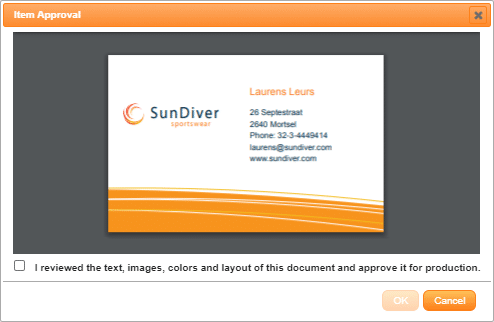
To proceed, the user must accept the ‘I reviewed the text, images, colors and layout of this document and approve it for production’ disclaimer. Once this is done for all the customizable and VDP products in the cart, the ‘Checkout’ button becomes available and the shopper can finalize the order.
Autofill for customizable products
In customizable products like business cards or promotional posters, shoppers often fill in data that are already available elsewhere. For a business card, for example, the company has a list of all the employees with their names, functions and contact details. The new autofill feature allows you to link a spreadsheet containing employee data with a customizable product. This way shoppers only need to select whose contact details need to be inserted into a business card and Storefront does all the work. Obviously this function can also be used to automatically insert product specifications and prices into a sales document or it can be used to populate datasheets. It is a form of variable data processing so this function requires a VDP license to be present. This new autofill function saves time, reduces the risk of errors, and it eliminates typos.
Linking a spreadsheet with a customizable product is done in the new Data section in the Upload Files window of the product wizard.

You can download a template that shows the Excel column structure that needs to be used for the data. Once the spreadsheet is created, you can upload it using the Choose File button and have StoreFront check the data using the Validate File button.
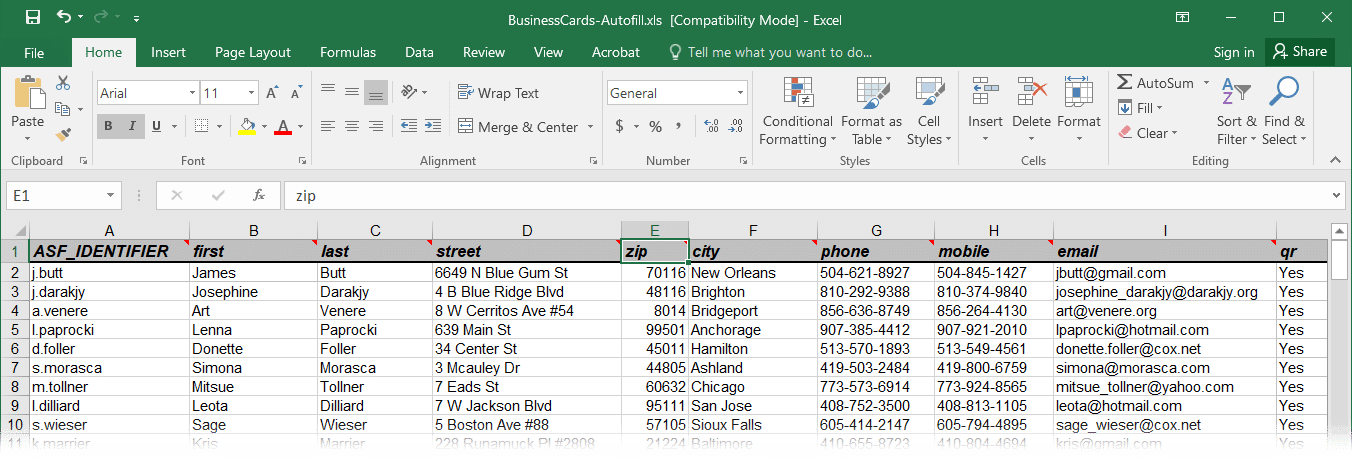
Once an administrator has configured the product, shoppers can make use of the available data. On the product page, the Place Order frame has a ‘Your Data’ drop-down menu. Simply open the drop-down list, select the name of the person whose data need to be inserted in the business card, and click Start Editing to open the card in the Online Editor.
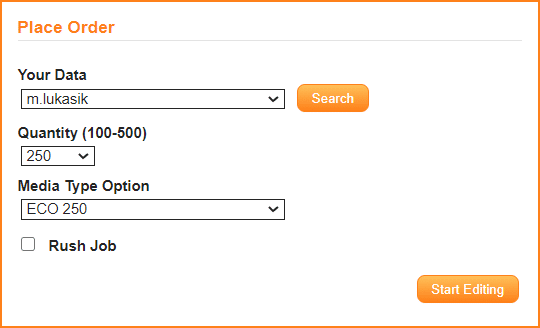
The ‘Your Data’ drop-down menu either shows the data of the first column of the Excel file or it uses the data from a column labeled ASF_IDENTIFIER. This column is not linked to a variable of the customizable product, so you can populate it with data that will not necessarily appear in the customized document. You can use basic Excel functions such as Concatenate to combine the values of multiple cells, such as combining the first character of the first name with the last name, as shown in the above example. That makes it easy for shoppers to quickly locate the right name.
The list of people in the drop-down menu can be very long. For this autofill function, spreadsheets with up to 1000 lines of data are supported. The Search button opens a pop-up window showing the full data and allowing the shopper to quickly locate the right entry.
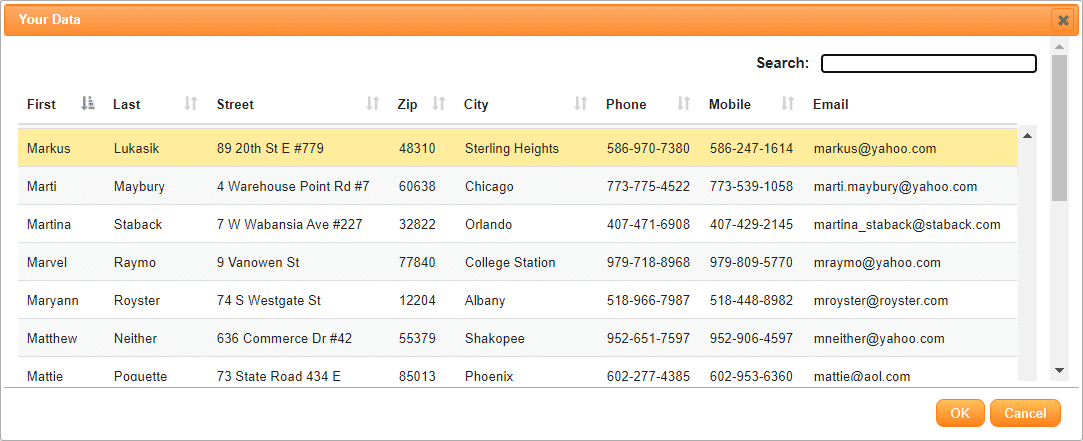
As mentioned, once the data to be used are selected, the Online Editor opens with those data inserted into the document. The shopper can still make last-minute changes, if needed. These corrections are not used to update the linked spreadsheet.
Adding comments to orders
Besides comments on shopping cart items and specifying a reference for the order, shoppers can now also add a specific comment that applies to the entire order. This is done by clicking the “Your comments” link which is displayed below the “Your reference” link during checkout. Comments can be up to 512 characters long. They are included in Excel order summary export files.
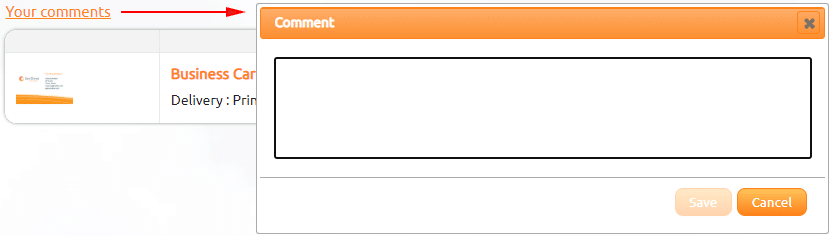
Other small changes
- Payments using the Stripe payment gateway now also support SCA (Strong Customer Authentication) which is required according to European legislation for credit card payments.
- In a minor earlier update in March, StoreFront dropped support for TLS 1.0 and 1.1. Since then the more secure TLS 1.2 communication protocol is always used, as mandated by many payment gateways. Version 10 and later of Apogee Prepress, as well as all Asanti flavors, support TLS 1.2 so these workflows can automatically download StoreFront orders and prepare them for printing. For older Apogee releases, automatic order download is no longer supported.
- When StoreFront is configured to export orders to PrintSphere, there is a new “Open Folder” button next to the PrintSphere Order Export directory in StoreCenter. This button will impersonate the PrintSphere account of the main Printer Administrator and will open the folder where the StoreFront orders are exported to. It is a handy shortcut to get quick access to the order data. To make this work, you need to create an External Account for the main printer contact in StoreCenter in the Advanced > External Accounts section.
- In JDF files blank spaces in shipping service names are no longer replaced by underscores.
The Flash-based Online Editor is no longer supported
Adobe will end support of the Flash Player on December 31, 2020. Most browsers have already disabled the Flash Player by default, and they will subsequently stop supporting it altogether. This also means the Flash-based Online Editor will no longer be supported in Apogee StoreFront and Asanti StoreFront. Please convert all existing Flash-based Online Editor documents to the HTML5-based Online Editor.
Additional features that will be made available in an update
A Storefront 5.6.x update with two additional improvements will be made available later this year.
- A new version of the Online Editor will include performance enhancements and fixes as well as some minor new functions.
- Multistep approval will be a new feature for users with a MallPack Gold license. Currently you can set up an approval cycle for orders within StoreCenter. All orders then need to be approved by an admin before they are forwarded to production. With multistep approval, more than one approver will need to approve each order. This can be handy in shops set up for personalizing medical documents, in which both legal and marketing people must approve the text and layout. We also have customers working in the event industry, asking to have documents approved by both the exhibitors and the organizer of events.
Multistep approval will be a sequential process: as soon as approver one approves the order, approver two is notified that he or she need to review the same order. You can have up to three approval steps.
