StoreFront 5.2 Release Notes
Version 5.2 of Apogee StoreFront and Asanti StoreFront was released in April 2019. This version adds support for the KG Inicis PSP and allows you to define a limit for transport costs.

Version 5.2 of Apogee StoreFront and Asanti StoreFront will be released on 13 April 2019. The main new features are:
- KG Inicis support – A new payment gateway for Korean users
- WebApproval integration – Buyers can be asked to approve the content of their orders
- Maximum shipping cost – Limit the transport costs per order
More information about StoreFront is available in the Online Help and the Online Help Addendum. Existing users should check the post-update guidelines.
KG Inicis payment gateway
Specifically for the Korean market a new payment gateway has been implemented: KG Inicis is a leading ecommerce payment service provider in Korea.
- This payment gateway is available in Korean, English and Chinese.
- It supports payments in Korean Won.
- Both local debit cards issued by Korean banks and Korean and international credit cards are supported. The StoreFront payment gateway has only been tested for card payments, it does not support bank transfers or other payment methods.
- Only direct payments are supported, for which the minimum amount has been set to 1000 KRW (about $0.9 or €0.8)
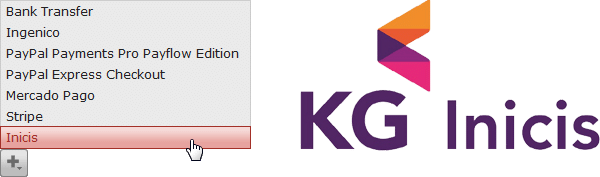
WebApproval support
If StoreFront is used in conjunction with Apogee Prepress and WebApproval, shoppers can be requested to use WebApproval to approve the content they ordered. Since WebApproval displays rendered pages, exactly like they will be printed, this is a handy way to avoid issues with transparency, spot color or dubious fonts. It is relevant for uploadable as well as customizable products.
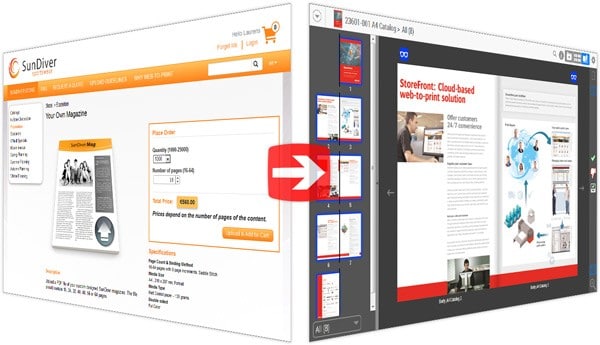
The order flow starts like any other StoreFront order:
- Shoppers place their orders in the online store.
The StoreFront orders are automatically picked up by Apogee.
Within the Apogee job, the shopper’s name and e-mail address are used to add him or her as a guest approver.
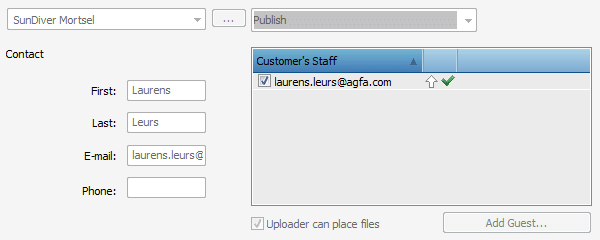
- Once Apogee has rendered the pages of the order, an e-mail with a WebApproval link is sent to the shopper’s e-mail address. Clicking the link in the e-mail takes the shopper directly to the rendered pages. No login is needed.
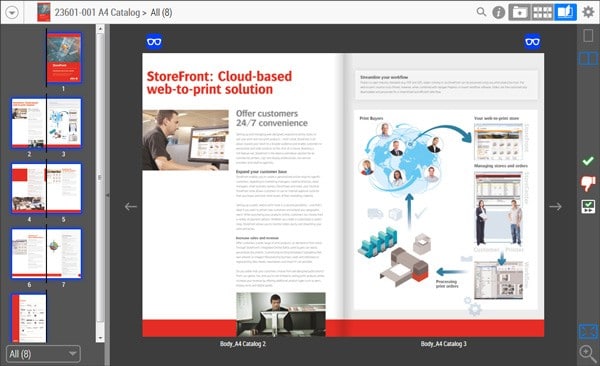
- The shopper needs to approve all the pages. Once the shopper has approved the pages, the job continues processing in Apogee Prepress.
To make use of this WebApproval integration, you need version 11 of Apogee Prepress and WebApproval.
- The job ticket template that will be used to produce the orders must be configured properly to make use of WebApproval. Since the shopper will be invited as a guest approver there is no need to assign a company. It makes sense to add a CSR to manage page rejections and order follow-up.
- In the StoreFront Production settings in the Product Templates window the option ‘Apogee WebApproval Flow’ must be activated
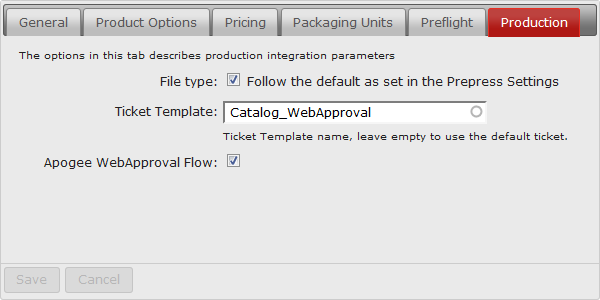
- The use of WebApproval does not affect order statuses. As long as orders are being processed, they have the status ‘In Production’ in StoreFront.
- When pages are rejected in WebApproval, this also does not impact the order in StoreFront. Replacing the rejected pages will have to be handled manually.
- WebApproval uses its standard messages to invite a shopper to approve pages. This means the shopper will get an e-mail with a subject line such as ‘The first pages are available to inspect in job “23599-001 A4 Catalog (23599)”’. The e-mail body will state ‘You are invited to approve the pages of your job “23599-001 A4 Catalog (23599)”. The first pages are available to inspect. You can go to your job by clicking the following link: ’. No reference is made to the fact that this is a product previously ordered via StoreFront. The only link is the job name which includes the StoreFront order ID and product name.
This means that WebApproval should only be used in stores for which users can be made familiar with the approval process and know that it is part of the ordering process. It can be useful to mention the WebApproval step in the product description of all products that require such an approval.
Maximum shipping cost
When an order consists of many items and the shipping cost is calculated based on the number of boxes, that cost can quickly increase and you risk losing the order. A new option allows you to specify that the shipping cost per order cannot exceed a certain value. This maximum cost can be defined in the Pricing section of the Advanced > Shipping Services window.
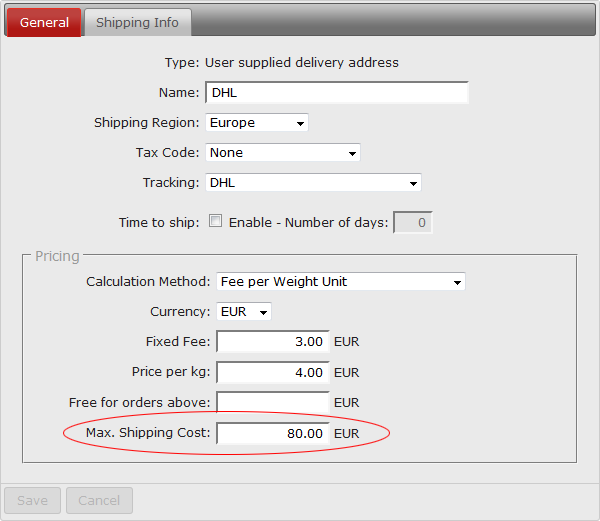
Improved multi-version support
StoreFront 5.1 introduced support for multi-version products, which is very handy for multilingual documents. If, for example, five language versions are defined in the product template of a brochure, you can use only three of those languages for one particular brochure. In StoreFront 5.1 two dummy documents then had to be uploaded for the unused languages. With StoreFront 5.2 this is no longer needed: you only need to provide files for the versions that are made available.
Some of the changes and new features in this release require action by a printer administrator:
- We recommend to use the HTML5-based Online Editor instead of the Flash-based version for all new customizable products. When revising existing documents, please convert them for use with the HTML5 Online Editor.
- Replace all Flash-based banners with HTML5-based sliders. Support for Flash will be removed in a future upgrade.
