StoreFront 5.1 Release Notes
Version 5.1 of Apogee StoreFront and Asanti StoreFront was released on 10 February 2019, focussing on versioning support, address auto-completion and customizable tracking URLs.

The main new features of version 5.1 of Apogee StoreFront and Asanti StoreFront are:Document versions – Offer multiple versions of documents, such as multilingual catalogs
- Extended user logging – See when users were added or last accessed a store
- Updated Online Editor – A faster and more robust HTML5 based editor
- Address autocompletion – No need to type the full street name, postal code and city
- Customizable tracking URLs – Track shipping with a lot more services
More information about StoreFront is available in the Online Help and the Online Help Addendum. Existing users should check the post-update guidelines.
Extended user logging
Version 5.1 of StoreFront displays additional data about users. The left pane of the Users window shows when users were added and when they last logged in.
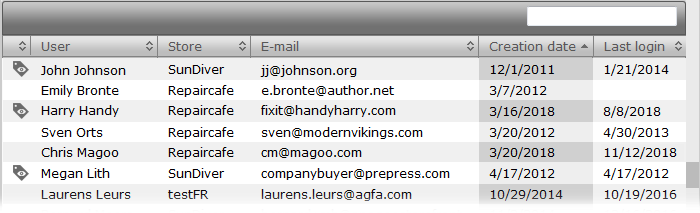
If no login date is shown, it means the user never accessed the store. This can be handy with B2B stores to monitor store adoption.
The last login date can also be useful in public stores if you want to send all the recent visitors a promo code to tempt them to order additional products. Make sure to respect privacy regulation, though.
In fact, both dates make it easier to comply with privacy regulations such as GDPR. According to this European Union regulation, private data such as people’s e-mail address cannot be stored indefinitely. If your privacy policy specifies that you delete user profile data after three years on non-use, a new filter allows you to quickly identify those users.
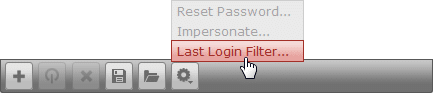
You can then use SHIFT-click to select all of those users and delete their profiles all in one go. There is now also an option to export an Excel list of all the selected users.
Multi-version or multi-SKU documents
With previous releases of StoreFront it was already possible to create multi-SKU versions of non-printed products, for example a USB memory stick that is available in multiple colors. Instead of having to define separate yellow, blue and black sticks, you can create one single product and then add three SKUs – one for each color.
The same can now also be done for on-demand products, provided you have a MallPack Silver or Gold license. This function is especially handy for multilingual brochures but it can also be used for other types of versioning, such as datasheets that are available with either ISO or US imperial specifications or catalogs that differ slightly per country. The example below shows the StoreFront brochure which is made available in six languages. Instead of displaying six brochures, the store contains one single product with the language as an option.
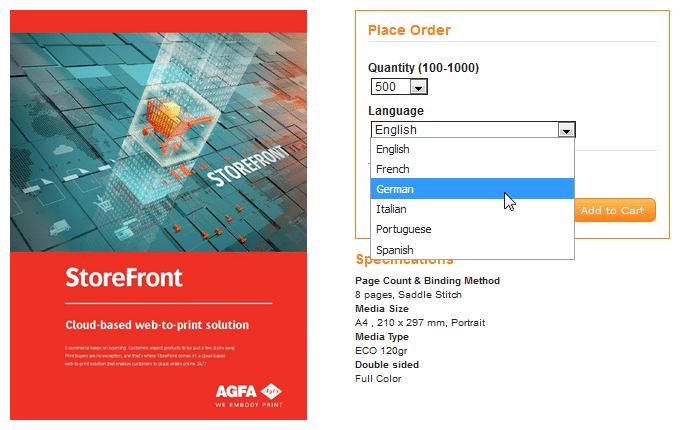
Creating such multi-version or multilingual documents is done by defining an option in the product template that specifies the version type. With the sample brochure, this is the list of available languages.
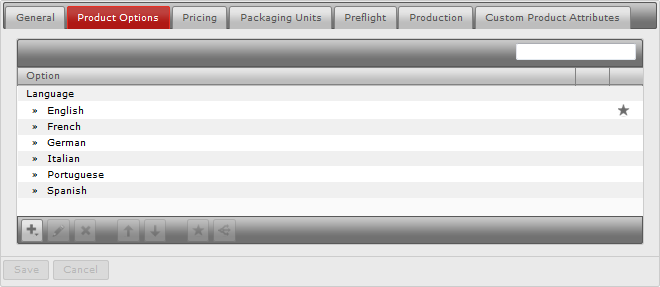
Within product settings you can choose to make all options available or you can limit the number of available options. In the Product Description tab, you need to specify which option defines the versions. You can then give each unique version its matching SKU code.
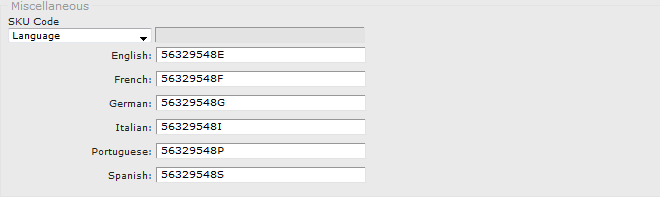
In the Upload Files tab, you can upload the files associated with each version. When users select a different version, this means the product image, PDF preview file and flipbook also differ per version. Obviously StoreFront will also send a different high-res production file to the Apogee or Asanti workflow, depending on the version ordered.
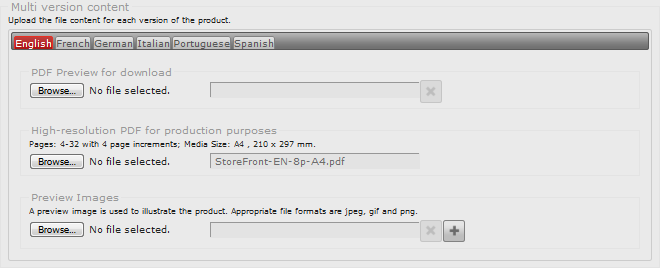
Versioning support limits the product count in stores, which is handy for users, while also reducing the time needed to create and maintain a large library of products. In a future StoreFront update, versioning will also be implemented for printed stock products.
Configurable tax rates
When customers from abroad order products, the tax or VAT rate may depend on the total turnover your company generates within that country. Depending on this turnover, the tax rate may need to be the domestic one or the foreign one. With some countries no tax or VAT needs to be added to product prices. Per country you can now specify the tax rate that needs to be applied. This is done in the Tax Config tab of the Advanced > Payment Methods and Tax window.
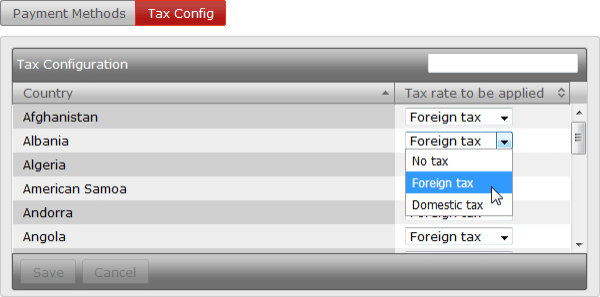
Online Editor
StoreFront 5.1 includes a new version of the HTML5 based Online Editor. The Flash version remains available to support legacy documents. The new HTML5-based editor offers a more refined user interface and includes both bug fixes and performance improvements. It also adds support for Chinese and includes two new functions:
![]()
The top menu bar includes a new tool to select multiple objects at once.
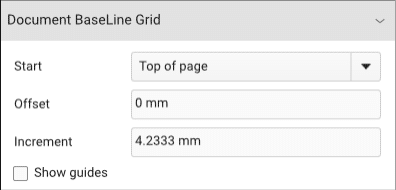
In StoreCenter admins can now change the settings of the document baseline grid in the Text tab of the Online Editor. This means you no longer have to go back to InDesign to change these settings.
Autocomplete of shipping and billing addresses
When shoppers enter a shipping or billing address during checkout, StoreFront can now autocomplete that address. As soon as you start typing a street name, StoreFront suggests full street names and when you pick one of these, the postal code and city name will also be inserted automatically in the form.
![]()
This function is handy for long addresses but also minimizes the risk of typos leading to delays in delivery. It works worldwide, but for Argentina, Uruguay and Italy states or provinces are not automatically filled in.
Autocomplete relies on the mapping service of Google. To make use of it within select stores, you need a Maps API key that must be entered in the Stores > General window of those stores.
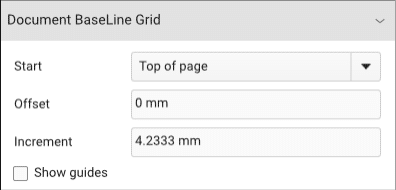
To use autocomplete for addresses of companies and users in StoreCenter, fill in the Maps API key field in the Advanced > Production Settings > Production Center window.
To get hold of a Maps API key you need to register and create an account for this Google service. As part of that process you’ll be asked to provide a credit card number. Registered users get a monthly free credit of $200 to make use of the service. This way the service is basically free for small time users while high volume websites do need to pay for displaying maps, calculating the best route to go to a specific address and other mapping services. This credit is sufficient to make the autocomplete service free to use for the average StoreFront customer. Google may, of course, periodically review and change its business conditions.
To activate the autocomplete function:
- Go to https://cloud.google.com/maps-platform/places/ and create an account. Choose to activate both ‘Maps’ and ‘Places’ APIs.
- Create a project
- Activate the following APIs:
- Maps JavaScript API
- Geocoding API
- Places API for Web
- Copy and Paste the API key from the Credentials section in the above mentioned Maps API Key fields.
Control who gets invoices
StoreFront can be configured to automatically generate an invoice for each new order. For some B2B stores, franchisees may need to receive an invoice while this is not required for company users since the company pays for all their orders. A new setting in the Stores > Invoice tab allows you to define that only users who get billed separately should also receive an invoice.
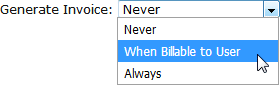
Customizable tracking URLs
Most courier services, such as DHL or FedEx, allow customers to track online where their package is. StoreFront has built-in support for a number of services. Many of these services use a tracking URL that has a fixed structure which consists of a fixed address plus the ID code of the delivery. StoreFront v5.1 allows you to support such services by defining a tracking URL template.
The example below shows how this works with AfterShip, a shipping aggregator that uses such templatable URLs. In Advanced > Shipping > Shipping Services a custom URL is entered, with {0} acting as a placeholder for the delivery ID.
![]()
If a new order with delivery ID code 695478 is shipped, this means the tracking URL will be https://fancyprints.aftership.com/695478.
AfterShip is worth a look at if you need support for delivery tracking with one or more courier services that don’t use a predictable URL structure. It is an aggregation service that includes support for 507 couriers worldwide. There are other aggregation services on the market that may also support the use of a tracking URL template.
Automated order handling
In the Companies > General window there is a new Export Folder field. This can be used in conjunction with PrintSphere and PrintSphere AutoPilot to automate order handling. It makes it easier, for example, to route orders from one store to an Apogee Prepress system while order for another store are shared with a subcontractor.
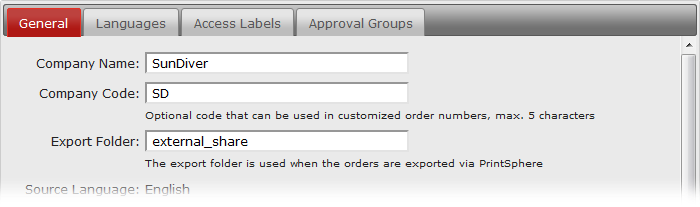
Online Editor
StoreFront 5.1 includes a new version of the HTML5 based Online Editor. The Flash version remains available to support legacy documents. The new HTML5-based editor offers a more refined user interface and includes both bug fixes and performance improvements. It also adds support for Chinese and includes two new functions:
![]()
The top menu bar includes a new tool to select multiple objects at once.
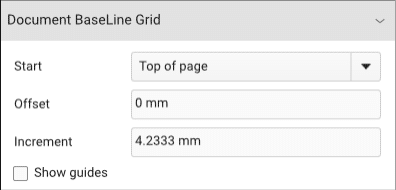
In StoreCenter admins can now change the settings of the document baseline grid in the Text tab of the Online Editor. This means you no longer have to go back to InDesign to change these settings.
Some of the changes and new features in this release require action by a printer administrator:
- We recommend to use the HTML5-based Online Editor instead of the Flash-based version for all new customizable products. When revising existing documents, please convert them for use with the HTML5 Online Editor.
- Review the tax settings in Advanced > Payment Methods and Tax if you operate public stores in which consumers from abroad order products.
